Adding some Motion
First, select the matrix out connector of the identity matrix
module.

Then, create a rotation matrix module by activating modules >
matrix > rotate.

The new rotate module will be inserted between the identity matrix
and the cube module.

Select the middle value in connector "rot(ation) y"
and activate
variable > add > add modulated variable.
This creates a chain of three mathematical
operation modules:

add <- multiply <- variable
The add module (green) adds the output of the multiply module (red)
to the value of the "y rot" field. The multiply module multiplies
the value of the variable module (blue) with the value at it's second
value in connector, which is currently zero, because nothing
is connected to it.

For a full rotation of the cube, set the variable's value to 360.
Note, that you can also see in the inspector that there is a value
missing for the multiply operation (0 + * 360).
Let's provide some input for the multiplication by creating a modulator.
Creating a Modulator
Select the global modulator and create a new modulator module
by activating variable > modulator.

Now, select both, the empty value in connector of the multiply
module and a value out connector of the new modulator by clicking
on them while holding down the SHIFT key.

Activate edit > module > connect to connect them. The
appearing line indicates a successful connection between the two value
connectors.
If you now select the rotate module you should see the complete calculation
"rot y [0] + <F2> * [360]" in the inspector.

A rotation around just one axis is a little bit boring, so let's rotate
around the z-axis as well. But try to do it in the following way:
Zoom on the selected rotate module (view > projection > zoom
on selection).
Then select the value out connector off the add module while
holding down the the ALT key. This will select all three modules:
the add, multiply and variable module.

Copy the selection (edit > copy) and select the right value
in connector of the rotation module ("rot z").
When you now activate edit > paste, you should get something
like this:

(don't worry if your new operation chain isn't completely
white, in this screenshot I just selected every part of it to highlight
the pasted modules)
Animating the Cube
In play mode, you will see the cube rotating, after activating the
modulator by pressing it's activation key F2 and starting the
modulation with RETURN (Alternatively, you could activate and
start the global modulator by pressing F1 and RETURN).

Change the speed by pressing * or / on the numberpad
or reset the modulation by pressing PG_DOWN. For a complete
list of keys that alter an activated modulator consult the modulators
reference page.
You have now learned the basics of working with kodisein: how
to create an object and animate it. In the next
chapters I will skip the already learned steps and concentrate
on more complex editing tasks.
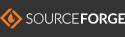
|

